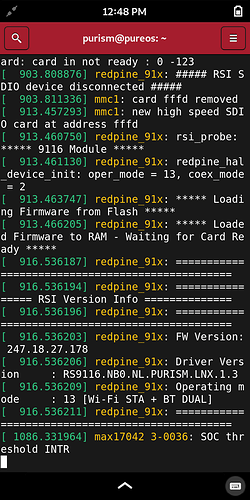My WiFI is definitely still DEAD…on either kernel! 
Thank goodness I have the ethernet connection.
#smart-ish-phone…!
@amarok Anything on dmesg in your case? Does anything show up there (sudo dmesg --follow) when you toggle the killswitch? Have you tried reseating the card in M.2 slot?
Yes, I am definitely on amber-phone.
We have different WiFi related issues. I have WiFi but the performance was severely degraded when I upgraded from the 5.9 to 5.11 kernel, so I downgraded back to 5.9 and the WiFi performance is now back to where it was pre upgrade.
I also keep the supplied USB-C to C that came with the phone permanently attached to the charger and use a USB-A to C on the rare occasions I have attached the phone to my laptop. I have however just checked with the supplied USB-C to C connected from phone to laptop and it seems to work fine for me, power and data both good.
Toggle off results in “disconnected”, then “card fffd removed”
Toggle on results in “waiting for card ready” then indicates FW version, then Driver version, then Operating Mode: "13 [Wi-Fi STA + BT DUAL]
There’s still no WiFi or BT.
No, but then I’ve never knocked the phone around. I can’t imagine that it would have come loose.
Could you paste that log?
You can use serial over the USB with minicom. That will give you a login session to the phone and you can login as user purism.
Start with minicom -s and configure serial device setup to /dev/ttyACM0
So it is my cable that is faulty. Thanks for the information. I will get back to support.
The reported firmware version looks very wrong.
I don’t know how to do this. I previously installed minicom on my laptop, but I apparently don’t know how to use it.
- Connect the phone.
- Check that the proper device has been created by
ls /dev/ttyACM0
The file must be there. In /dev/
If yes you can proceed. - execute on the pc/laptop as root (to have permissions save the configuration)
sudo minicom -s - Use the arrows to move the highlighted text to “Serial port setup”
- Press Enter. In the new menu Press A and change the Serial Device to /dev/ttyACM0
Press Enter
Press Enter again to return to the first menu.
Move with arrows to “Save setup as…” and press Enter. In the new menu give a name, say L5 and press Enter.
It will inform you that you saved the configuration in /etc/minicom/minirc.L5
At this point you can Exit minicom and start over as regular user, now by:
minicom L5
Sometimes it does not present a user login. If that happens press Enter. It will ask for password. Press Enter. It will fail but now it will say
pureos login:
write purism press Enter and give the 123456 for password. You are logged in.
To stop the connection first exit, it will return to pureos login: and to get out of minicom press Control-a and then x
It won’t present a prompt even after multiple presses of Enter. Do I have to do anything on the L5? (It’s connected and I’m on the terminal screen.)
Have you tried all the four cable orientation combination? (two on the phone side and two on the laptop side)
I’d rather recommend Ethernet-over-USB networking, since that will allow you to use ssh, scp, etc. just like you would on WiFi. All you need to do is to setup a “Shared Ethernet” network connection in NetworkManager on your laptop for the USB network device that shows up after connecting the phone.
Anyway - are you using Matrix, XMPP or IRC and would be wiling to move this into a real-time chat? I’d like to try a few things with your WiFi card.
Do you want to just DM me here? Other than that we can use Signal…
Strange. Did you verify the existence of /dev/ttyACM0 on your laptop?
Maybe a permissions problem on this device. You could try
sudo minicom L5
or follow @dos advice and use Shared Ethernet.
Yes, I have ACM0. I was using sudo minicom Librem5 (what I named it).
Yes. Something is strange with L13. I tried the cable with another laptop (an HP) and it worked immediately. So the cable is not faulty. Anyway, it is not important. I can use another cable. It was just a curiosity issue.
I created this for the L5 previously, but how do I ssh? Is it still with the network IP address, as over WiFi? (Edit: I guess that wouldn’t make much sense…disregard.)
Since @dos can help you realtime through chat this is the best choice. Contact him and if wifi gets solved inform us.
I do not know what is wrong with minicom. For me it worked both on L13 and an HP laptop.
by the way it should be /dev/ttyACM0 and not ACM0
Could you have misspelled something? An O instead of a zero?