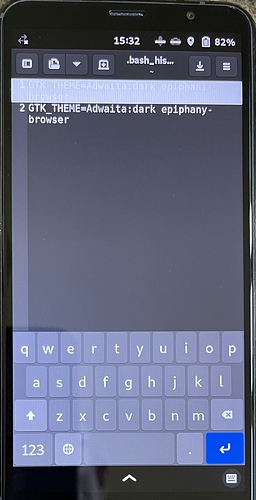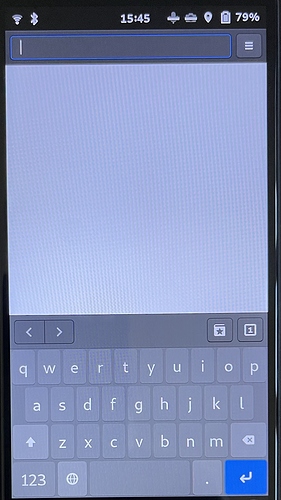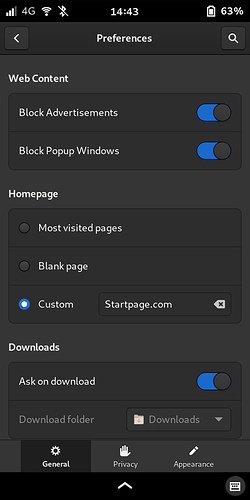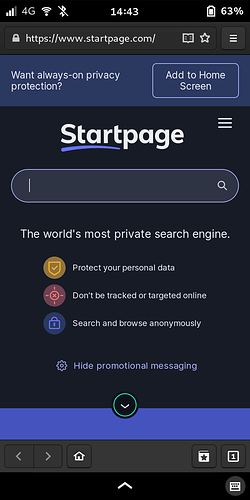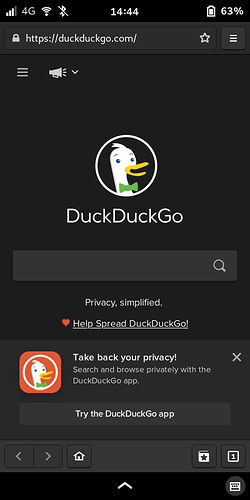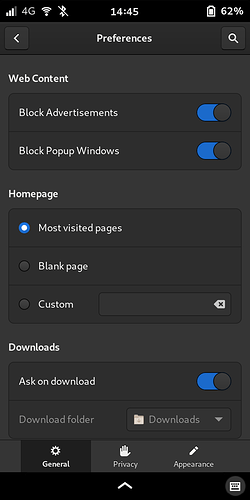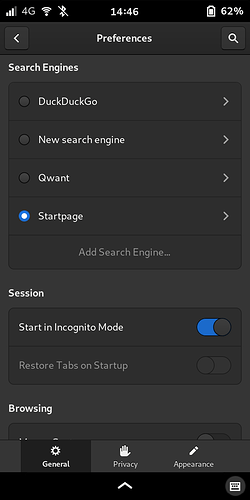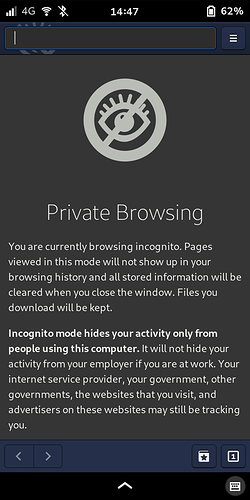This is not a web page but the opening page of the browser we are talking about
The page is dark to start of with.
@dav69, a suggestion to make things easier for you:
- Go to the PureOS store.
- Enable “Show Incompatible Applications” in the Preferences.
- Click the magnifying glass to search the store.
- Search for “librem5” without a space.
- Install
Screen Shot(which is one part of theLibrem5-goodiesbundle). - The other two packages,
Screen RecorderandContacts Importershould install with it, but if not, you can install them separately.
After that, you’ll be able to take screenshots of any app screen and upload directly to the forum without having to take a photo with a second camera.

P.S. Don’t worry, they are compatible.
Adwaita-dark theme is installed already for quite a while. The only problem is the opening page of the web browser. For some reason it turns white after the app has finished opening! That’s all! The rest is OK!
Sorry about the confusing way I answered the different responses.
Install and use GNOME Tweaks to hard-set dark theme.
P.S. If you have your home page set to “Blank Page,” it’s going to be white. Designate a “custom” home page or “most visited sites,” if you want to avoid white.
Or set it to start in “Incognito mode.” That will be dark.
I tried that but I have no clue how to set the custom page as a dark background.
If you first activate Adwaita-dark in the Tweaks app, then set a custom home page, e.g. DuckDuckGo, Startpage, Searx, etc., the home page will display dark. See the last image in the tutorial I linked earlier.
Custom homepage (Startpage, then DDG):
Using Most Visited Pages as home page:
Starting in Incognito Mode:
All dark.
But setting your home page to “Blank Page” is going to be white.
I just set the custom home page with the DuckDuckGo address and this works.
Thank you again!
Ok, so I installed the screenshot app.
With it also other bagage: icon browser,screen recorder, Contact import.
How can I delete those? Tried the usual sudo apt purge and also autoremove but no can do!!
Looks like they only install as a bundle, not individually. (@Kyle_Rankin built (EDIT: a part of ) that, I believe, so maybe he can advise whether they’re individually uninstallable or not.) If the extra utilities bother you, you can uninstall librem5-goodies to get rid of them all.
If you still want a screenshot app, an alternate is shown here:
How to uninstall librem5 goodies? The uninstall button is not activating the uninstall process.
Sudo apt purge is not recognising the the installed screenshot app. What is the correct coding?
As always thank you very much.
Did you try sudo apt purge librem5-goodies?
I did but added a “-“ between Librem and the 5 
Your way worked, thank you!! 
… which is a minor annoyance.
Explain please how to download the Gnome-screenshot app, when you have the time of course!
Thank you 
- Search for it in the store app (by typing in “screenshot”), find it within any results, install it.
-or- - Install it from the command line. If you’re unsure of the exact package name, you can do an
apt searchto try and find it using a keyword, i.e.apt search screenshot. (Hint: GNOME packages frequently start with “gnome-” followed by a descriptive name.)
Note that in the store, GNOME apps don’t always show the “gnome-” in the display name.
How to install gnome screenshot.
- Open the Terminal (Shortcut: Ctrl + Alt + T) 2. Type the following command: sudo apt-get update 3. Press Enter or Return and type in your password 4. Type the following command: sudo apt-get install gnome-screenshot 5. Type Y and press Enter or Return To change the default file type to jpg:
Will this work?