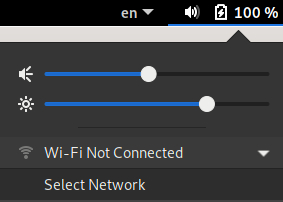I’ll try (start over) remotely with PureOS and Tosh A660–0QE (not for real) once more, as simple as it gets (this time).
Open Tilix or GNOME Terminal and enter (just for your orientation if Realtek® RTL8191SE indeed in question here):
sudo lspci -vnn | grep -i net
Open Files here (/etc/apt):
![]()
Type Ctrl+L and write up front /etc/apt (above line) admin:// to get admin:///etc/apt, hit Enter (+ your sudo passwd), to get this:
![]()
Open sources.list file with other application (enter passwd):

Add this new line, save sources.list and close it:
deb http://httpredir.debian.org/debian/ buster non-free
Connect Ethernet cable and back to Terminal to enter following commands:
sudo update
sudo apt install firmware-realtek
sudo apt install firmware-misc-nonfree
sudo reboot
After reboot open Settings / Power if you see:

If successful select your Network and enter required Wi-Fi passwd: