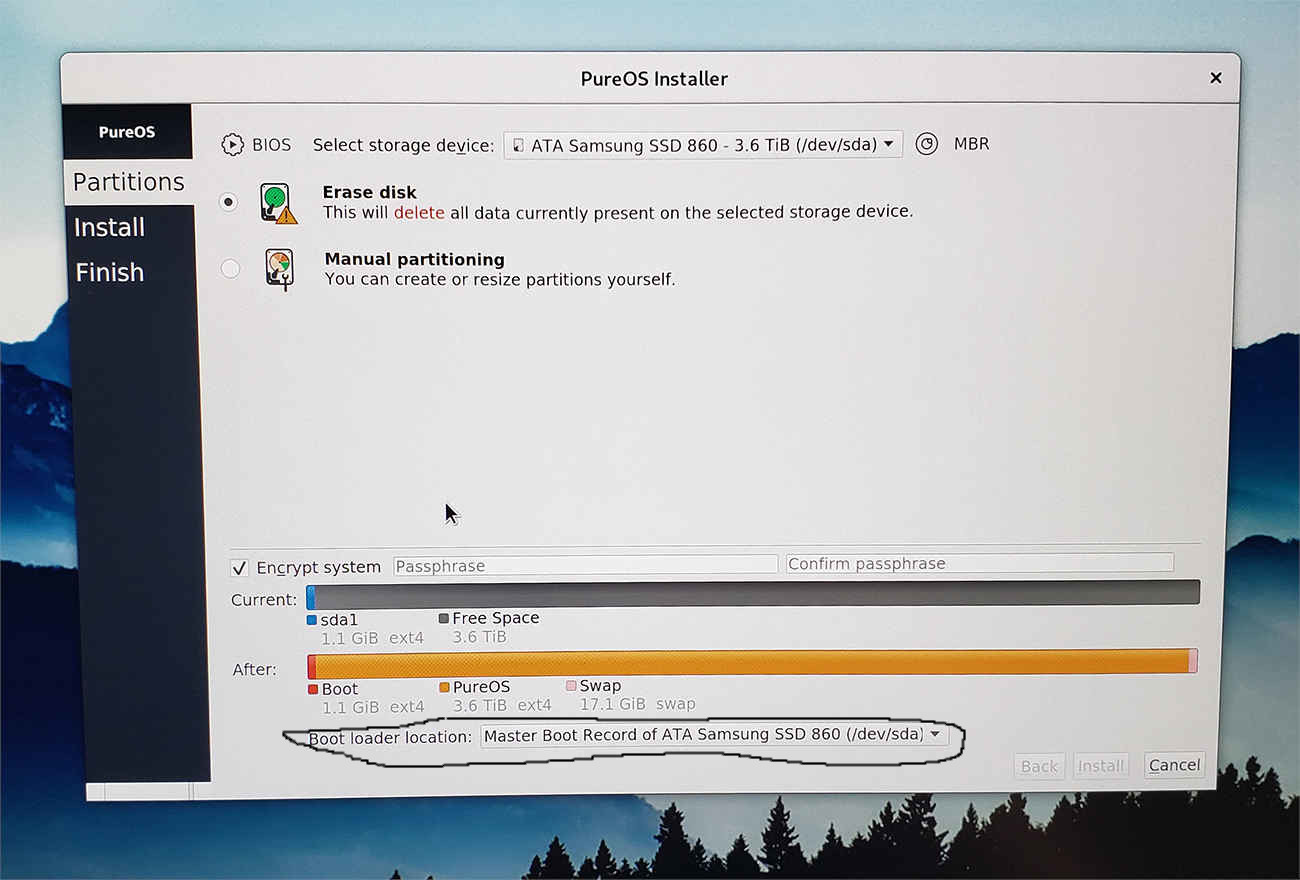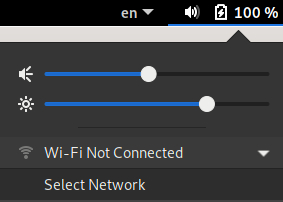I think (by recognizing my partial fault, organizational one), it is much more about back and fourth logic on how to achieve your goal by yourself and not that I’m able (was able) to explain something consequently or didactically (especially not in language that is not my native one).
Let me try again, please start with this two (three) commands (within PureOS Terminal):
$ sudo update-initramfs -u -k all
update-initramfs: Generating /boot/initrd.img-5.9.0-5-amd64
W: Possible missing firmware /lib/firmware/yourWi-Fi_card/?????????.bin
etc.
$ sudo lspci -nn | grep Network and/or $ sudo lspci -vnn | grep -i net
As said, doesn’t matter which command is first or second (at this point), but that (if) your PureOS (linux-image) recognizes your Wi-Fi hardware is important (to ensure) to know this exact hardware fact.
For example you should start (as well) with:
$ cd /lib/firmware/
$ ls -la
and see (just look) which files are already there: showing that your Ethernet, files needed (firmware data) are already installed (as they are).
And, please prepare your commands in your text editor (gedit for example, with Oblivion color scheme  ) Wi-Fi_ToDo.txt file before copying them to your Terminal! Start by taking them down from this Forum (thread+provided links, etc.), only copy needed commands, explanations, just necessary things to stay focused to your Wi-Fi.txt file.
) Wi-Fi_ToDo.txt file before copying them to your Terminal! Start by taking them down from this Forum (thread+provided links, etc.), only copy needed commands, explanations, just necessary things to stay focused to your Wi-Fi.txt file.
P.S. Tomorrow I decided (actually need) to reinstall other Linux distribution on one of my old ltops too, although last installation was just about two weeks ago, as just wasn’t happy how I made (sized) my partitions … trying to say: “I wasn’t focused, all the way, last time with my own ltop”.
EDIT: Using $ sudo dmesg | grep wlan0 or $ sudo dmesg | grep wlan1 might help to identify your WiFi card to.