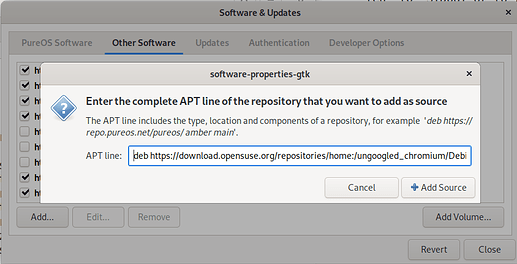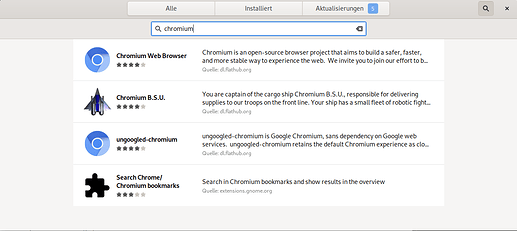How do I install chromium??? on PureOS??
somehow it suddenly appeared in the software manager
If you care about using google stuff you could have a look at ungoogled chromium.
There is already a an open discussion about replacing chromium by the ungoogled version.
Hmm
could you please give littel more explanation for your answer.
I thought Chromium is not google…??
“Chromium is a free and open-source software project from Google.”
Wikipedia
More on what is left out by ungoogled-chromium can be found here.
how do you make chromium work?
therefore is flatpak 1.8.2 needed.
pureos has a lower version…why?
why don’t pureos update flatpak by itself?
where do i find flatpak 1.8.2 ?
You need to add the repository. Mine looks like this:
someuser@pureos:~$ cat /etc/apt/sources.list.d/ungoogled-chromium.list
# https://build.opensuse.org/
deb https://download.opensuse.org/repositories/home:/ungoogled_chromium/Debian_Buster ./
After you add the repository and its key you’ll need to update your repositories and then you can install the browser without flatpak using apt-get install.
BTW: It is not chromium (including the google phone home features). It is ungoogled-chromium - even though after installing it you start it from the command line typing chromium  .
.
your commando’s does not work.
Commando: cat: /etc/apt/sources.list.d/ungoogled-chromium.list:
answer: No such file or directory
Commando: deb https://download.opensuse.org/repositories/home:/ungoogled_chromium/Debian_Buster ./
answer:
Could not find the database of available applications, run update-command-not-found as root to fix this
Sorry, command-not-found has crashed! Please file a bug report at:
http://www.debian.org/Bugs/Reporting
Please include the following information with the report:
command-not-found version: 0.3
Python version: 3.7.3 final 0
Distributor ID: PureOS
Description: PureOS
Release: 9.0
Codename: amber
Exception information:
local variable ‘cnf’ referenced before assignment
Traceback (most recent call last):
File “/usr/share/command-not-found/CommandNotFound/util.py”, line 23, in crash_guard
callback()
File “/usr/lib/command-not-found”, line 93, in main
if not cnf.advise(args[0], options.ignore_installed) and not options.no_failure_msg:
UnboundLocalError: local variable ‘cnf’ referenced before assignment
First you need to download the key used to sign the repository which you can find here. You need to right click on Release.key and select “Save link as…” (at least in Firefox it is called like that. Basically you want to download that file to disk and save it). You’ll need that file later.
You need to add the repository in software-properties-gtk which you can open by clicking on the following icon.
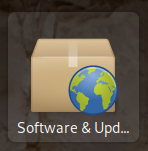
In the tab “Other software” you click on “Add” and fill out the field like this
The exact line you need to fill in is this:
deb https://download.opensuse.org/repositories/home:/ungoogled_chromium/Debian_Buster ./
You’ll have to provide your password to authorize the adding of the new repository.
After that you need to change to the tab “Authentication” and click on “Import Key File…”. In the file dialog navigate to the file Release.key you already downloaded. Select the file and click “OK” in the upper right corner of the file dialog.
You need to provide your password to authorize that the system adds that key to the signing keys for software repositories.
After that the key should show in your list of “Trusted software providers” like this:
Click on “Close” on the right bottom of the window and then click “Reload” in the information window “The information about available software is out-date”. It’ll take a while to update your list of available software.
After the “Reload” finished and “Software & Updates” closed you can start your “Software” application and search for ‘chromium’. You should see something like this:
Now you can install ungoogled-chromium.