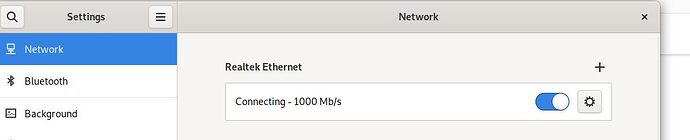Finding it incredibly difficult to get a new usb ethernet adapeter to work.
This is the actual adapter - USB 3.0 to RJ45 Gigabit Ethernet LAN Network Adapter Cable MAC10/100/1000MBPS UK | eBay
the network manager shows it forever stuck on Connecting - 1000Mbps
Every 2 mins or so the following notification comes up
Connection Failed : Activation of network connection failed.
Running cmd nmcli device status returns
ethernet disconnected
cmd dmesg to see if there was any errors, one line read
firmware: failed to load rtl_nic/rtl8153b-2.fw
I fixed this error by downloading rtl8153b-2.fw into /lib/firmware/rtl_nic/ and running sudo update-initramfs -u
cmd dmesg again, another error causing problems could be
xhci_hcd 0000:00:14.0: WARN Set TR Deq Ptr cmd failed due to incorrect slot or ep state.
tried changing ethernet cables,
tried kernel parameter intel_iommu=off in grub and rebooting
tried cmd powertop going to tuneables tab, and setting all USB good to bad as this apparently stops auto-suspend.
After 7 hours of troubleshooting I cant get a working ethernet connection
any advice?