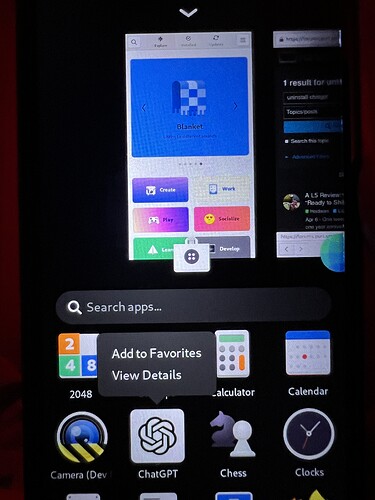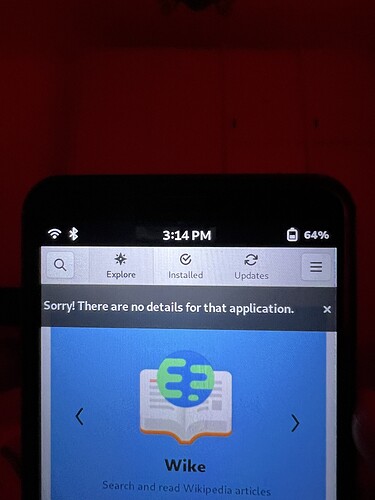Hi, after few weeks I turned on my L5 just to update it and I found ChatGPT installed! Honestly I don’t remember how/when I installed it but I’m trying to uninstall it but every command is unsuccessful!
I tried:
sudo apt purge chatgpt
flatpack uninstall chatgpt
sudo dpkg -r chatgpt
No success!
sudo dpkg -l doesn’t show chatgpt but I’ve installed it in my L5 and it’s working!! If I tap and keep pressed, then I tap on “view details” I receive: “Sorry! There are no details for that application.”
Help, please ![]()
Interesting. I’m pretty sure you’ve had to installed it. One thing to note is that linux makes difference between uppercase an lowercase letters, so your list is missing for instance “sudo apt purge ChatGPT” etc. But it’s likely that the app is not named that (OpenAI doesn’t have native aarch64 linux app, as far as I can find it [this doesn’t exclude that some dev named it that on desktop - which can be different from the actual package]). I would have though it was a flatpak, but no such luck (or it has been removed from flathub - unless you’ve used some other source).
Two ways to find out stuff: search journal for relevant key words/string with grep, or dig into the desktop shortcut file and see where it points to (folder and executable names should help to identify it). Also, with apt you have “list” command and you can give it “gpt” and “GPT” to find, and then use “info” to see what it is (note: there is a genuine package named “gpt” that is not AI).
That looks like it was installed as a Webapp with the Epiphany Browser. I believe you need to open the WebApp, go into the hamburger menu and uninstall it manually.
For applications installed by apt you can try:
history | grep install
or
history | grep some-part-of-app-name
to see what you might have installed.
If it might have been a flatpak, run:
flatpak list
Then:
“Open Application Manager”
“Delete” if you want to remove a webapp.
Yes! It was that!! Thank you!! ![]()
![]()
I hope one day Linux will give a command to recognise source of installed apps!
From ChatGPT:
To get a complete list that includes not only packages installed via apt and dpkg but also those from other sources like Flatpak and web apps, you can use the following commands:
- APT Packages
For packages installed via APT (including manually installed ones and those from Debian repositories):
apt list --installed
- Flatpak Packages
If you’ve installed software via Flatpak, you can list the Flatpak packages with:
flatpak list
- Web Apps (e.g., via GNOME Web or other tools)
Web apps can be registered in different ways, but you can try searching for them via the desktop files:
ls ~/.local/share/applications | grep -i webapp
This command searches for installed web applications in your user profile (they are often registered as .desktop files).
Is it true? So typing all those three commands I’ll have the whole, complete list of all apps installed in my Linux distribution?
No, applications can also be installed using Python wheels and Snaps. Servers also use containerization software such as Docker images or Podman.
Don’t forget appimages and nix packages.
AppImages are portable self-contained applications that do not require installation, and they are not mentioned because there is no method to enumerate a list of them. I do not have experience with Nix.
Realistically I don’t think this is possible to have a single command for this.
If an application is installed via a package/application manager that application manager is aware of it, however if another application manager/launcher is installed then the first wouldn’t know about what was installed by the second.
The closest thing I have seen is the “which” command that will identify which application is referenced by a given command and what the path to that actual application is. But even this only lets you know the path, not how it got into that path.
Also are executable scripts applications?
Appimages that were downloaded directly from the internet?
Applications built from source?
Applications built from source on another computer then copied to this computer?
There’s so many ways to get software that I don’t think are reasonable for any piece of software to trace back.
It might be valuable to have some metadata in the application itself store this information, but even that could be inaccurate for a myriad of reasons. Similarly having some metadata in the application that references where the uninstaller is could be beneficial.
You should ask ChatGPT what it knows about you. ![]()