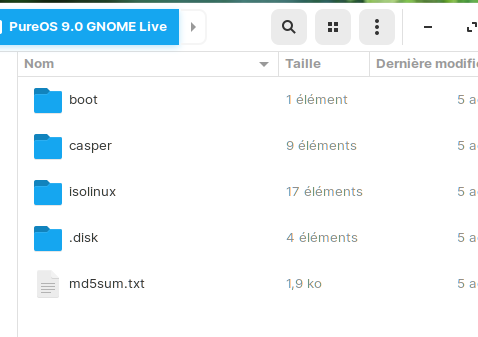Sounds complicated, and therefore prone to failure. It would be surprising to end up with a boot-able drive after that!
I’m giving what might sound like an overly basic answer – if you want a more advanced answer, you’ll have to post technical details of what you tried.
Normally, for a pen drive to be boot-able, its contents have to be a byte-by-byte identical copy of the ISO. For that, you don’t usually want to use any fancy tools that will “helpfully” make modifications to the ISO.
The most common error is to copy the ISO to a partition, instead of to the device as a whole. If the ISO is copied to a partition, a computer’s BIOS won’t recognise it as something that’s meant to be booted.
The standard procedure is to use dd, the most straightforward duplication tool I know of. However, you’d need to run it from a unix-flavoured operating system (Linux, macOS, or BSD; I don’t know whether or not Windows Subsystem for Linux will do it).
eg.
sudo dd bs=4M if='<path-to-ISO>' of=/dev/<target-device> status=progress && sync
Where <path-to-ISO> is going to be something like /home/username/Downloads/pureos-9.0-gnome-live_20200806-amd64.hybrid.iso
And <target-device> will be something like sdb or sdc, whatever your computer decides to name your USB thumb drive at the moment. WARNING: Be super careful here and triple-check that you’ve correctly selected the USB thumb drive and not something important, such a hard drive or SSD. It’s with good reason that people joke that dd stands for “Disk Destroyer” or “Data Deleter” – dd will overwrite much of the data that’s on the target device!
If you’re stuck on Windows, an alternative to using dd is the app “Etcher” [1]. I’ve never tried it.
Be sure to try both the “OEM” and “live” versions of the ISO [2, 3]. If I remember correctly, one of the versions (I forget which is which) expects a specific hardware configuration that’s common to all Purism hardware, but is becoming rare in most other modern PCs.
As @fralb5 mentioned above, if your PC’s motherboard uses “UEFI Secure Boot”, you may or may not be out of luck. If it does, it’s worth checking you motherboard’s documentation whether “Secure Boot” can be turned off, or, alternately, “Legacy Boot” can be turned on.
[1] balenaEtcher - Flash OS images to SD cards & USB drives
[2] https://downloads.pureos.net/amber/oem/gnome/2020-08-06/pureos-9.0-gnome-oem_20200806-amd64.hybrid.iso
[3] https://downloads.pureos.net/amber/live/gnome/2020-08-06/pureos-9.0-gnome-live_20200806-amd64.hybrid.iso