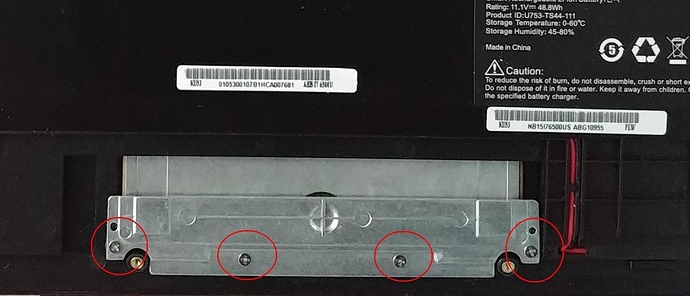That doesn’t seem to do the trick. I toggled it, and it hasn’t done anything. Two-finger tap still invokes secondary click.
As for the casing screws, I checked them and they all seem to be properly tightened. I did see the threads mentioning screws being lose internally might cause issues. I open
That doesn’t seem to do the trick. I toggled it, and it hasn’t done anything. Two-finger tap still invokes secondary click.
As for the casing screws, I checked them and they all seem to be properly tightened. I did see the threads mentioning screws being lose internally might cause issues. I opened the machine and tightened the screws as per https://forums.puri.sm/t/librem-13v4-touchpad-issues/485ed the machine and tightened the screws as per Librem 13v4 Touchpad Issues - without any luck.
I just want to confirm: there should indeed be physical click responsiveness, and not only tap-to-click?
*edit:
before I wrote my reply just now, I powered on the Librem and logged in. It idled while I wrote my reply to you (maybe 5 minutes). I then went to use the Librem, and the tap-to-click function would not work. It still detected normal tracking, and two-finger-taps for secondary click worked. Single tap to click and physical clicks did not work.
I rebooted. At the login screen, tap-to-click and physical click did not work. I logged in using the keyboard alone, and now tap-to-click single clicks work again.
I cannot find a reason that the single tap-to-click begins to fail, or that the physical click doesn’t work.
*edit 2:
I moved from the desk to working with the machine on my lap, and with my palm resting on the front area of the machine, to the left of the track pad, the track pad becomes extremely responsive to physical clicks and it detects them! So maybe the issue does have something to do with the physical mounting of the track pad or the overall assembly of the machine.
*edit 3:
I did an experiment this morning – I removed all of the casing screws on the from the bottom of the machine, but left the bottom panel in place. I then flipped the machine over and tested the physical click – it worked!
I then added screws back, starting with the four corners – still worked
I then replaced the center screw and all of the back row – still worked
I then replaced the two side screws – issues began – removed the side screws
I then replaced the remaining front screws – issues began
I can confirm that pressing firmly on edge of the top case, about half way between the left edge of the machine and the track pad, enabled the click function to work as expected.
Considering this is isolated to hardware, I will reach out to the support email.