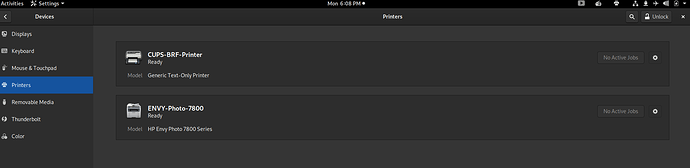I have a L15v4 and a HP ENVY Photo 7800 All In One Printer. I have had issues in the past with the Drivers getting corrupted after an OS Update. Printer will be working fine for months, update…no more printer.
I can see the printer on my L15, but printing jobs get hung up in PrinterSpace somewhere and spins fooooorevvvver…
I can not even cancel print jobs, sometimes I restart the L15 and it will still show the hung up printing job in the Que after the reboot, which I find a little odd.
I believe that the problem is in the HPLIP Software because I get a “HP Printer System Tray” not connecting error message, upon a reboot.
I don’t use WiFi for various reasons, so I am on my own Intranet via a LAN, which means its not a WiFi connectivity issue, in this case.
What I noticed was that there are issues with the way PureOS updates and the DEB Repository’s are connecting. I always get error messages after an Update that this package or that package did not update, because it could not connect, but never really researched how to resolve that issue.
Fortunately I stumbled on that post, while researching something different. Very well documented with links and covers things in a way, that even I can understand and utilize.
I will try and find that link and post it here, what I call,
[The Update Bug Fix]
(Setting up/Configuring Librem PureOS Laptop)
I have yet to try those suggestions, but I suspect that they will resolve most of my issues. I wish I had found this when I was setting up my L15 when I first got it.
Fixing the printer connect issue-
What I have done that works every time I have had an issue and lost connectivity to my printer was pretty simple.
Uninstall it, re-install it, done deal.
I first print out my printers info, then I use that IP to find it on my network as the OS never seems to see it on the network.
(nubies- this is done at the top right hand corner of your desktop, you should see a little tiny printer there. Click on it, it will open up the System Settings. Look on the left side of the window and find “Devices” then “Printers”.
Note- to make changes, you will need to “Unlock” the connection first. Enter your password you used to log into the machine, in the upper right hand corner of the window where the little lock thingy is 
I provided a screenshot for you, however I cant take screenshots of the screens when I unlock it.
There’s a little gear in the right corner next to your printer, click on the gear and a pop up window appears, at the bottom it says, “Remove Printer”
Once the printer is removed, click on “Add” at the top right. It might find it, it might not. If it doesn’t, you can help it by giving it the IP address of your printer. It should start pulling down the printers on that network if you have more than one. Find the one that is the same name as yours, click on it and vola, it will install it and make a connection.
Click “Test Page” to make sure. Should work regardless of the brand printer you have, if it was installed previously.
Once it has the correct IP, my L15 is happy to establish a new un-corrupted connection and whisper in my printers ear…until a future update releases another Monkey Wrench.