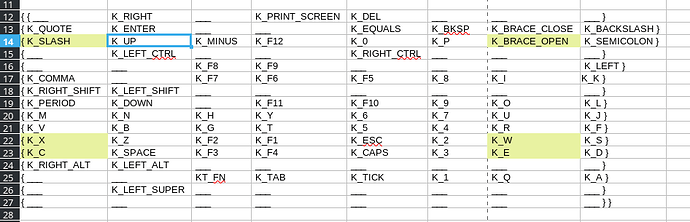This indicates a short in the keyboard matrix. This could be on the keyboard itself, on the keyboard connector to the mainboard, etc.
The groups mentioned show that some of the rows seem to be shorted together. You might also get combinations like P23 when pressing 2, etc.
If you remove the bottom shell, you could try re-seating the keyboard connector. You can also clean debris from around the keyboard connector’s electrical contacts, EC chip, etc. (These are delicate so use care.) You can also contact support@puri.sm to discuss options like out-of-warranty repair, replacement parts, warranty RMA, etc.