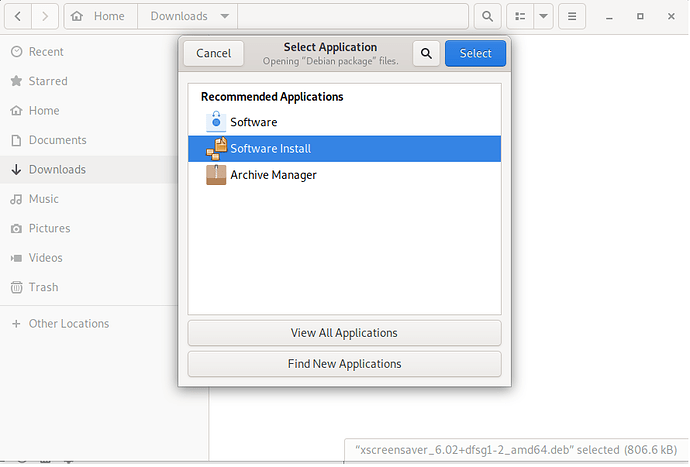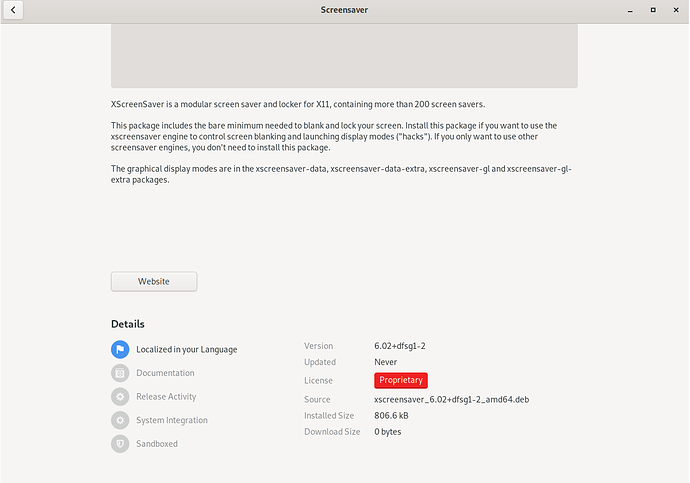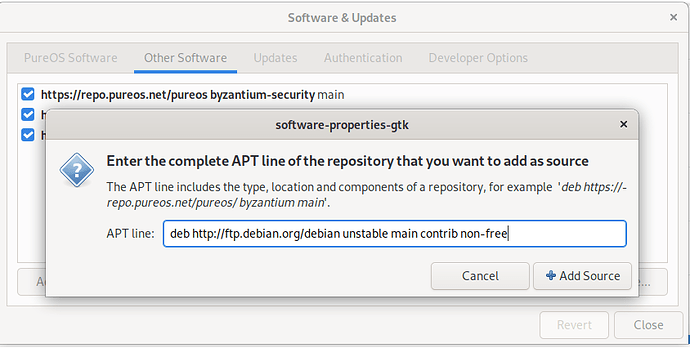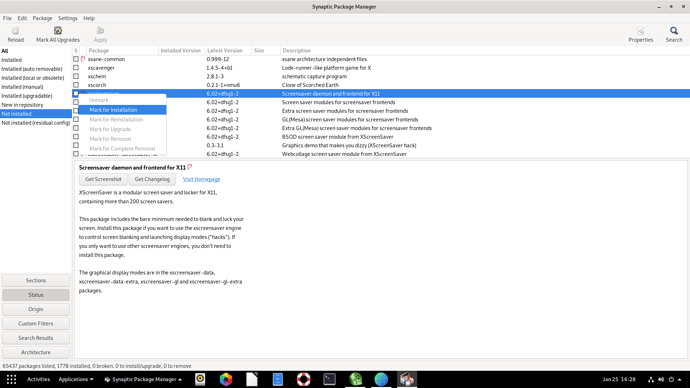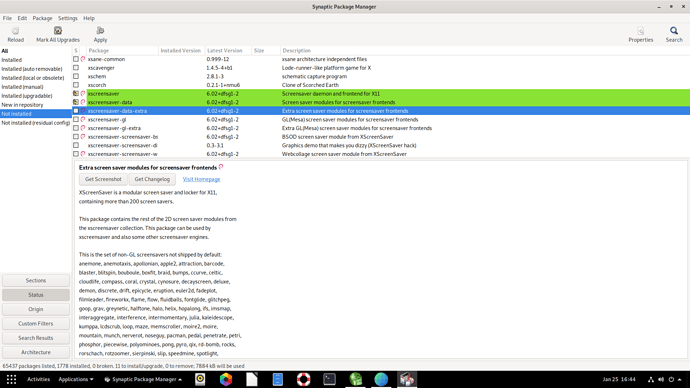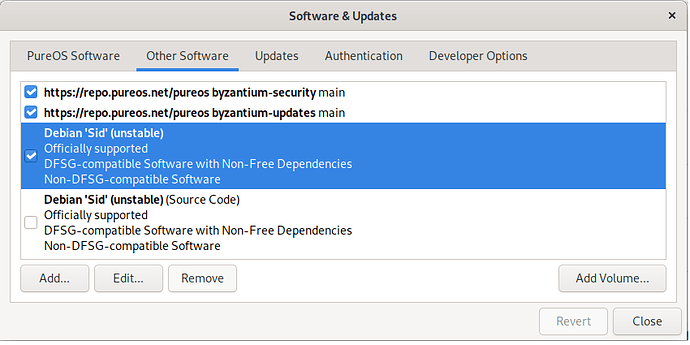As a Windows users, I’m used to having fancy screensavers at my disposal. However, it would appear that the only choice of screensaver that PureOS has is blank screen…or no screensaver. That seems disappointing. With that being said, can anyone point me toward some nice screensavers for PureOS? Thanks.
So I’m guessing there’s no screensavers for PureOS? 
For fancy animations in general, there’s xscreensaver, but it doesn’t work when PureOS is locked.
It seems that PureOS hosts version 5.45, but 6.02 is the latest version. Should I just install 6.02 from Debian Unstable? Also, it’s kinda a bummer that it doesn’t work when PureOS is locked, but then I realized I never lock my PC.
I would recommend trying the version that’s already in the repository first, and only if that doesn’t work for some reason, fetching a (potentially incompatible) package from other sources.
Yes. The half-way step is to search the current-stable backports repo (in this case bullseye-backports) for anything newer that has been made to work without those pesky potential incompatibilities. Nothing in this case, for xscreensaver but that is a useful rubric in general, and one may eventually show up.
All righty. I think I figured this out. Here’s a guide that Windows users will be familiar with given that this thread is pointed at ex-Windows users specifically (such as myself). There are actually multiple ways to install xscreensavers to PureOS, but the two ways I’m going to show you are the Windows Way (or a way that would be familiar to an ex-Windows user) and using the Synaptic Package manager.
First, let’s get started with the Windows Way:
#1. Go to the package webpage, and download the latest package from any of the mirrors or links (preferably one located in your country). Note that “packages” in Linux are kinda like Windows executables, but not really. The xscreensaver package can be downloaded from https://packages.debian.org/sid/amd64/xscreensaver/download
#2. Once downloaded, right click the package, and select “Open With Other Application”.
#3. A screen should appear asking which application you’d like to use to install the package. You must select “Software Install” as installing through the Software Store (first selection) is not supported, and will give you an error message if you try it that way:
#4. From there, the Software Store will take over installation of the file. As you can see, it’s the latest version which is 6.02:
#5. Simply hit the big blue “Install” button, and the rest is self-explanatory.
Method 2: Synaptic Package Manager
#1. Open the Synaptic Package Manager
#2. Once open, go to the Menu Bar, and click Settings, and then Repositories.
#3. A new window should open up. You’re going to want to select the “Other Software” tab. Once there, you simply click the “Add” button. When you do, a dialog box will pop up asking you to input the Repository source. In this case, it’s going to be Debian Sid (unstable). Basically, what that entails is you copying and pasting this into the dialog box:
deb http://ftp.debian.org/debian unstable main contrib non-free
#4. Then click “Add Source”, then click “Close”. From there, Synaptic Package Manager will give you a warning message stating that in order to see the new packages in the informational screen, you will have to click the “Reload” button. Do this. From there, the new package information will be downloaded.
#5. Once the package information is done reloading, click the “Status” button at the bottom left-hand side of the screen, and select the “Not Installed” category from the list of categories located above the button menu. From there, you should scroll down until you find the package “xscreensaver”. When you do, click the empty box next to it, and select the option to “Mark For Installation”:
#6. A notification box will pop up letting you know that other dependencies will also have to be marked in order to fully install the program. Obviously you’re going to want to click the “Mark” option.
[Important Note: While here, you might also want to check the xscreensaver-data-extra box. This adds additional screensavers to the already impressive selection of screensavers that exist for the program. Note that this step is completely optional, and is not required for the program to run. Further optional selections include xscreensaver-gl, xscreensaver-gl-extra, xscreensaver-screensaver-bsod, and xscreensaver-screensaver-dizzy. These too, are optional screensavers that you can install to your system. Read the description to see if these interest you. For example, I installed the xscreensaver-screensaver-bsod which allows you to set a screensaver that looks like a BSOD.  ]
]
#7. From there, you simply click the “Apply” button with the picture of the three gears in the upper left-hand side of the screen in order to complete your install. IMPORTANT NOTE: Do NOT click the “Mark All Upgrades” button. Doing so with the Debian Sid Repository active will install experimental versions of files on your system. From there, a confirmation screen will appear. Simply click “Apply” to finish up the installation.
#8. NOTE THAT WE ARE NOT DONE YET!!! As hinted at previously, we are not going to want to keep the Debian Sid Repository active as it contains experimental versions of files that may currently be on your system (such as experimental kernel updates). With that being said, we’re going to want to go up to the Menu Bar one more time, and click Settings>Repositories. Again, click the “Other Software” tab. From there, simply click the Debian Sid Repository, and then click the “Remove” button. (Note that we do not need to select the unchecked “(Source Code)” repository that sits beneath the main repository as this will automatically be removed when we remove the main repository.)
#9. Click “Close”, go back to the Synaptic Package Manager, Reload, and you’re done!
Hope that helps. 
slow clap