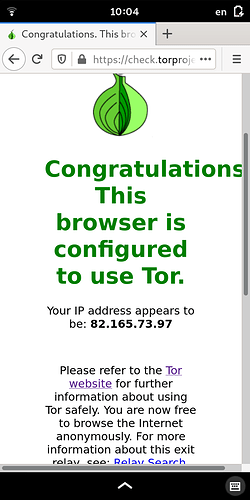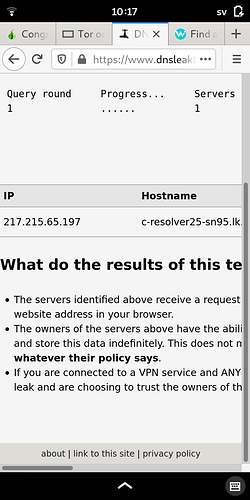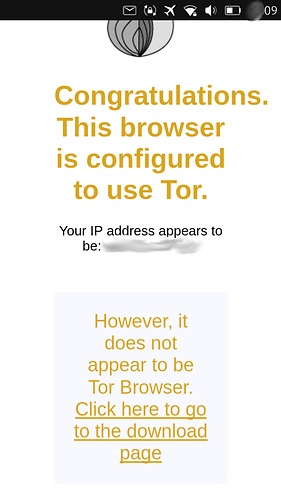I managed to install tor and browse using tor on my Librem 5. Here’s a short description how to accomplish that:
- sudo apt install tor # Install the tor package, the torbrower-launcher is not yet available
- sudo vim /etc/tor/torrc # Change the tor config file
- Uncomment SocksPort 9050 in torrc
- Uncomment RunAsDaemon 1 in torrc
- Save torrc file
- service tor start # start the tor service
- service --status-all # check that the tor service is started, a ‘+’ appears before the service
- Open ‘Scale Screen’ in the librem5-goodies package. This is needed since firefox doesn’t handle the settings screen correctly on Librem 5 yet. The port and Ok (to save) button will be inaccessible outside the screen even in landscape mode. Scale to 1.5.
- Open the browser, I use firefox-esr
- Open the Network Settings (search for proxy in settings)
- Switch to landscape mode to access port and Ok
- Select manual proxy configuration
- SOCKS Host to localhost and port to 9050
- Press Ok to save
- Reset scaling to 2.0
- open check.torproject.org so see that it is working correctly