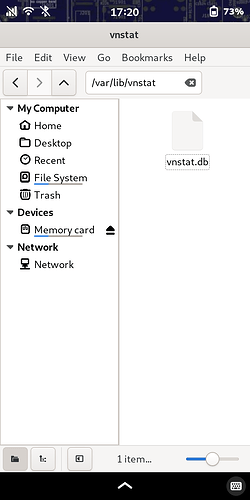I’ve been playing around with the following, and I’m still testing, but I’ll share some of the basics I (think I) have learned so far. Corrections and suggestions are welcome.
- vnstat - to display stats in the terminal
The vnstat package creates a table of data stats in the terminal:
sudo apt install vnstat
See vnstat options with the `--longhelp` parameter:
purism@pureos:~$ vnstat --longhelp
vnStat 2.6 by Teemu Toivola <tst at iki dot fi>
Query:
-q, --query query database
-s, --short use short output
-5, --fiveminutes [limit] show 5 minutes
-h, --hours [limit] show hours
-hg, --hoursgraph show hours graph
-d, --days [limit] show days
-m, --months [limit] show months
-y, --years [limit] show years
-t, --top [limit] show top days
-b, --begin <date> set list begin date
-e, --end <date> set list end date
--oneline [mode] show simple parsable format
--json [mode] [limit] show database in json format
--xml [mode] [limit] show database in xml format
Modify:
--add add interface to database
--remove remove interface from database
--rename <name> rename interface in database
--setalias <alias> set alias for interface
Misc:
-i, --iface <interface> select interface
-?, --help show short help
-D, --debug show some additional debug information
-v, --version show version
-tr, --traffic [time] calculate traffic
-l, --live [mode] show transfer rate in real time
-ru, --rateunit [mode] swap configured rate unit
--limit <limit> set output entry limit
--style <mode> select output style (0-4)
--iflist show list of available interfaces
--dbdir <directory> select database directory
--locale <locale> set locale
--config <config file> select config file
--showconfig dump config file with current settings
--longhelp show this help
See also "man vnstat" for longer descriptions of each option.
SOME BASIC USAGE
Designate an interface.
To track mobile data usage, add its interface name to vnstat.
To find the interface name for the mobile data connection:
Method 1: Run the command ip address in the terminal. You’ll see entries for lo, usb0, wlan0, and wwan0. Observe the listed IP addresses; it should be obvious which one is the mobile connection: wwan0.
Method 2: Open the What IP app (package name “whatip”) when you have WiFi and Cellular both enabled. Again: it’s wwan0.
The command to add the wwan0 interface is: vnstat -i wwan0
Running the basic command vnstat in terminal generates a table (for the day) of all the current interfaces:
purism@pureos:~$ vnstat
rx / tx / total / estimated
usb0: Not enough data available yet.
wlan0:
2025-06 20.53 MiB / 2.32 MiB / 22.85 MiB / 37.08 MiB
today 20.53 MiB / 2.32 MiB / 22.85 MiB / 52.64 MiB
wwan0:
2025-06 3.28 MiB / 163.14 KiB / 3.44 MiB / 4.94 MiB
today 3.28 MiB / 163.14 KiB / 3.44 MiB / 7.92 MiB
purism@pureos:~$
We can further refine the output by adding a parameter, e.g. hours, days, months, or live:
vnstat -h
vnstat -d
vnstat -m
vnstat -l
Example:
purism@pureos:~$ vnstat -m
wlan0 / monthly
month rx | tx | total | avg. rate
------------------------+-------------+-------------+---------------
2025-06 20.53 MiB | 2.32 MiB | 22.85 MiB | 127 bit/s
------------------------+-------------+-------------+---------------
estimated 34.61 MiB | 2.47 MiB | 37.08 MiB |
purism@pureos:~$
To display mobile data stats for the month:
vnstat -i wwan0 -m
To display lan data stats for the month:
vnstat -i wlan0 -m
For a specific date range (begin & end):
vnstat -i wwan0 -b YYYY-MM-DD -e YYYY-MM-DD
To display the combined lan and mobile data usage for a month:
vnstat -i wlan0+wwan0 -m
To edit the configuration file: sudo nano /etc/vnstat.conf
This setting in the configuration file allows you to set the rotate date:
# on which day should months change
MonthRotate 1
MonthRotateAffectsYears 0
To just view the present configuration: vnstat --showconfig
===
- vnstati - to output a graphical version of the stats
This outputs the vnstat data to a .png file as a nice graphic:
sudo apt install vnstati
See vnstati options:
vnStat image output 2.6 by Teemu Toivola <tst at iki dot fi>
-5, --fiveminutes [limit] output 5 minutes
-h, --hours [limit] output hours
-hg, --hoursgraph output hours graph
-d, --days [limit] output days
-m, --months [limit] output months
-y, --years [limit] output years
-t, --top [limit] output top days
-s, --summary output summary
-hs, --hsummary output horizontal summary with hours
-vs, --vsummary output vertical summary with hours
-nh, --noheader remove header from output
-ne, --noedge remove edge from output
-nl, --nolegend remove legend from output
-ru, --rateunit [mode] swap configured rate unit
-o, --output <file> select output filename
-c, --cache <minutes> update output only when too old
-i, --iface <interface> select interface
-b, --begin <date> set list begin date
-e, --end <date> set list end date
-?, --help this help
-D, --debug show some additional debug information
-v, --version show version
--limit <limit> set list entry limit
--dbdir <directory> select database directory
--style <mode> select output style (0-3)
--locale <locale> set locale
--config <config file> select config file
--altdate use alternative date location
--headertext <text> specify header text string
--transparent [enabled] toggle background transparency
See also "man vnstati".
USAGE
These commands place the graphic in your home folder, but you can designate a different directory and name:
vnstati -i wlan0 -m -vs -o DataUsageWLAN0.png
vnstati -i wwan0 -m -vs -o DataUsageWWAN0.png
RESULT
wlan0 (wifi data)
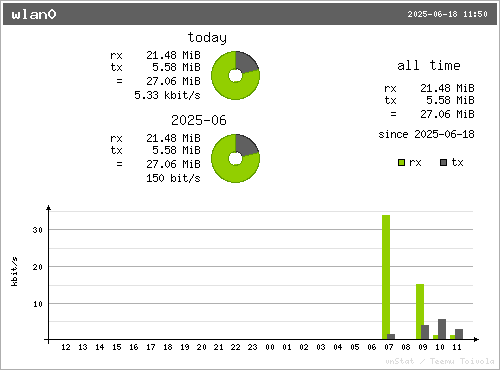
wwan0 (mobile data)

===
You can create a desktop launcher if you want to automatically generate and open the image file with a single tap from the app grid.
===
References:
https://www.howtoforge.com/tutorial/vnstat-network-monitoring-ubuntu/
https://www.cyberciti.biz/faq/linux-unix-adding-network-interface-to-vnstat-to-database-for-monitoring/
EDIT / Additonal reference:
https://www.geeksforgeeks.org/linux-unix/vnstat-command-in-linux-with-examples/