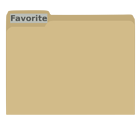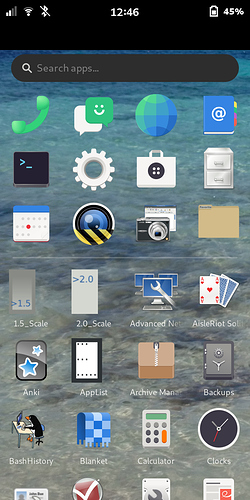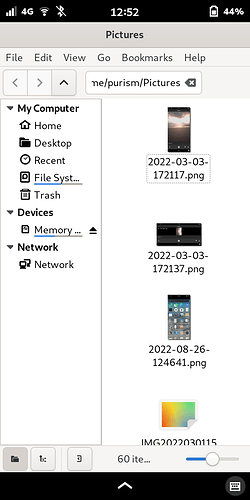I posted similar instructions a while back within another thread, but I thought I would make a separate tutorial, just for the sake of consistency.
Here, I’m using Fav_Folder as the application name, Folder as the icon name, nemo as the file browser, and Pictures as the directory I want for the shortcut. You can use different names and favorite folder; just specify the path to the folder, e.g. Documents/AnySubFolder, etc., and you can use nautilus instead of nemo, if you prefer.
1 - Within your home folder, copy the following text, place it in a blank .txt file, and save it as Fav_Folder.desktop in .local/share/applications:
[Desktop Entry]
Name=Fav_Folder
Exec=nemo Pictures
StartupNotify=true
Terminal=false
Type=Application
Categories=Utilities;
Icon=/home/purism/.local/share/icons/Folder.png
2 - Get or create an appropriate icon, and save it to .local/share/icons. I’m using this one, which I modified from a free clipart image:
3 - You can add the new application to your favorites with a long-press.
Launching it will open your favorite directory: