Recently, I needed a Youtube downloader for a loved one, but didn’t want the browser-plugins. Linux UIs for youtube-dl I found seemed outdated / abandoned. So… I remembered @Kyle_Rankin’s Easy Librem 5 App Development series using yad, and gave it a shot.
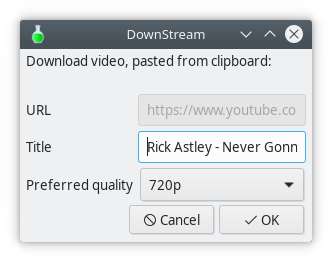
https://codeberg.org/caliga/DownStream
Feel free to test in on the L5, I’m still waiting 
One piece that’s missing for this and similar things is a mechanism to share (![]() ) things like on android.
) things like on android.
One simple way to do that would be to have a share button in the phosh-dropdown. On tapping, it would analyze the clipboard content and provide a list of apps/actions/intents that can handle the thing (text/url/image/…) Is something like that planned, @dcz, @guido.gunther ?
So, in summary, you would…
- copy URL in browser
- swipe down, tap share
- select DownStream
- tap OK
Hm…  instead, maybe the swipe-up menu could have two ways of being opened:
instead, maybe the swipe-up menu could have two ways of being opened:
Swipe in the left corner (share icon) and it will only show apps that can handle (are registered for) the current clipboard content. That icon would only be there if there’s anything in the clipboard. Thus, the menu could also include a mechanism to manage/clear the clipboard content.