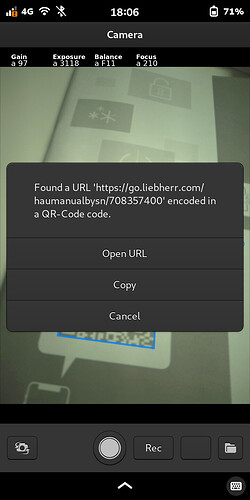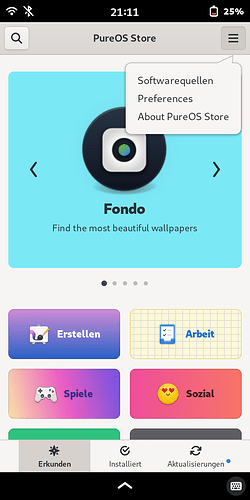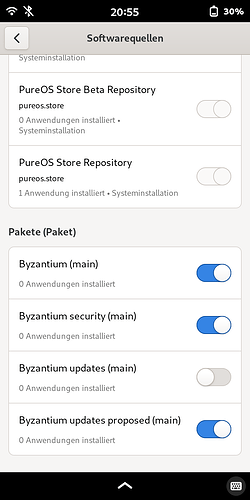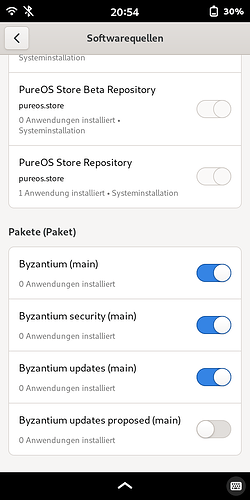If you just wanted another camera up your ass, you could do what I’ve been stuck doing and use a different phone. My reasons are probably different from yours, since you still seem to be able to boot yours past luks and maybe even trust your other hardware.
Well, what would be the reason for your need of this application?
You are right, it works but not friendly for user. @bernd’s problem is much deeper - we can not use camera (no one of two) in any third-party app (which could provide better functionality, ui and so on). I believed that newer libcamera and pipewire will solve it, but I was wrong. I can list the cameras but can not take a picture. So, the main question is someone know what part of API is not working?
Thank you!! - Now I can use QR codes.
It’s a bit cumbersome to paste the code into the browser (choose keyboard, switch from German keyboard to Terminal keybord, choose Ctrl, choose v, choose Enter), but at least it works. Thank you!
There are several occasions where it says “For more information scan this QR code” (and no URL is given in clear text), for example in museums. I even was in a restaurant where the menu was only accessible via QR code. The waitress gave me her phone…
Related:
It may help to be more explicit as to what your question is.
The way I read @p-a-b’s post, he is saying that you don’t need to use the clipboard and copy and paste into the browser, assuming that we are talking about a QR code that represents a URL.
Oh, I didn’t read @p-a-b’s post properly - sorry.
Then I tried it:
- Scan URL1
- Started browser - URL1 was opened
- Scan URL2 (“Found URL2 encoded in a QR-Code code.” - Copy)
- Started browser - URL1 was opened (not URL2)
I scanned URL2 several times and always started URL1.
Firefox started neither URL1 nor URL2, but the defined start page.
Maybe only Web works.
Next problem: Touching the blue ribbon almost always has no effect. I have to touch it ten times or more often until the pop-up overlay appears.
Just tried out scanning two QR-codes containing two different URLs. Both websites opened correctly in “Firefox”. Of course you have to scan and than immediately use the “Open URL” button one after the other ;-).
Touching the blue ribbon sometimes can be challenging, you have to be patient.
Yes, that’s the way it works.
I don’t have an “Open URL” button. The camera app just presents a pop-up overlay saying
Found ‘www. …’ encoded
in a QR-Code code.
[Copy]
[Cancel]
That’s it. Both the Web browser and the Firefox browser start with their start page, and I do not have a chance to enter an URL (except for the clipboard).
Where is an “Open URL” button??
Next, new problem: I scanned the same URL from the same paper as yesterday, but could not see a blue ribbon for several minutes. Suddenly one appeared.
Hi bernd,
I attached a screenshot where you can see the pop-over with the three buttons:
Did you install all software updates regularly?
Scanning QR-/barcodes is a bit tricky. You need good light conditions, the camera must focus perfectly on the code and sometimes you need a little luck!
I don’t have the “Open URL” button, only “Cop” and “Cancel”.
And yes, I update my phone every week and did it a minute ago.
I tried to deinstall the Camera app (“Camera (Dev Preview)”), but “Cancel” (? “Abbrechen” in German) and “Deinstall” (? “Deinstallieren” in German) do the same - I cannot deinstall the app and install it again.
You probably tried to uninstall the camera app via the PureOS Store. Unfortunately this app is not very reliable. You have to use “apt remove” in the Terminal:
sudo apt remove millipixels (You will be asked for your login password)
Don’t remove the other packages Terminal proposes!
Then you can reinstall the camera app by this command:
sudo apt install millipixels (You will be asked again for your login password)
More information about apt (Advanced Packaging Tool) can be found for example here:
https://wiki.ubuntuusers.de/apt/apt/ (in German)
Please use these commands at your own risk!!!
Minor comment: Not necessarily. It depends on how long you take to complete the task and what value you have configured for “too long”.
Thank you. I removed millipixels in the Terminal using apt remove; no other package was removed. I reinstalled millipixels using apt install millipixels.
And nothing changed: No “Open URL” button.
The apt install command fetched
https ://repo.pureos.net/pureos byzantium/main arm64 millipixels arm64 0.22.0-1pureos1
Where do I get the “Open URL button”?
I regularly update the phone.
Do I have the wrong OS version? Is byzantium okay?
Do I have the wrong millipixels version? What is the actual version?
That’s very strange. I have the same version of millipixels like you from the very same repo and I’m also using PureOS 10.3 “byzantium”.
You can do one more thing and try another software sub-source, but also on your own risk. I do this from time to time to get some newer packages, they are called "Byzantium updates proposed (main) and are usually very safe:
First start the PureOS Store. There you touch the hamburger menu on the top right corner:
Choose the first entry from the drop-down menu (in German “Softwarequellen”)
Than you switch off “Byzantium updates (main)”, you will be asked for your login password, and then switch on “Byzantium updates proposed (main)”. Now it should look like this:
Now you close the app and open the Terminal, there you type:
sudo apt update && sudo apt full-upgrade
Afterwards you have to open the PureOS Store again and change back the switches:
May be this helps, good luck, and as I said, you do this on your own risk!
First of all and foremost: Many thanks!!
Second and not so important: I hope I find the time to test it in some weeks.
I will report.