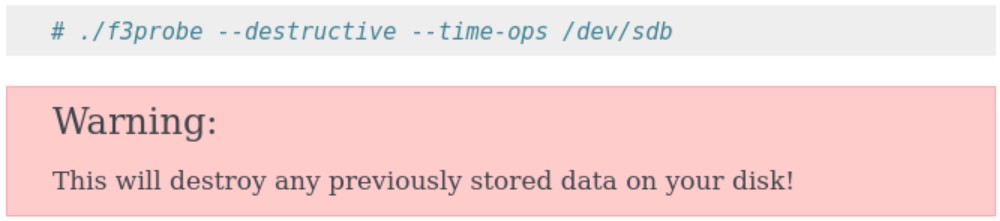Yet output from very same microSDXC card is here:
sudo fdisk -l /dev/mmcblk0
Disk /dev/mmcblk0: 29.12 GiB, 31267487744 bytes, 61069312 sectors
Units: sectors of 1 * 512 = 512 bytes
Sector size (logical/physical): 512 bytes / 512 bytes
I/O size (minimum/optimal): 512 bytes / 512 bytes
Disklabel type: gpt
Disk identifier: F26B7E11-B0BF-4E35-9CC6-FFB3A04992BE
Device Start End Sectors Size Type
/dev/mmcblk0p1 2048 34815 32768 16M unknown
/dev/mmcblk0p2 34816 61069278 61034463 29.1G unknown
from where I can conclude that there exist two partitions (1st one or 16M one is somehow “encrypted”, controlling 2nd one, made within/during needed initiation format inside of my Android based navigation device). On top of its gpt partition table.
sudo umount /dev/mmcblk0p1 −− note that there is no output/reaction.
sudo umount /dev/mmcblk0p2
umount: /dev/mmcblk0p2: not mounted.
sudo f3probe --destructive --time-ops /dev/mmcblk0
F3 probe 8.0
Copyright © 2010 Digirati Internet LTDA.
This is free software; see the source for copying conditions.
WARNING: Probing normally takes from a few seconds to 15 minutes, but
it can take longer. Please be patient.
Good news: The device `/dev/mmcblk0’ is the real thing
Device geometry:
Usable size: 29.12 GB (61069312 blocks)
Announced size: 29.12 GB (61069312 blocks)
Module: 32.00 GB (2^35 Bytes)
Approximate cache size: 0.00 Byte (0 blocks), need-reset=no
Physical block size: 512.00 Byte (2^9 Bytes)
Probe time: 1’43"
Operation: total time / count = avg time
Read: 566.2ms / 4815 = 117us
Write: 1’39" / 4192321 = 23us
Reset: 0us / 1 = 0us
My thought/question is did you umounted both partitions (as I suppose you are still having problematic 24M or so /dev/mmcblk0p1 over there), before proceeding to f3probe command? Did you executed sudo f3fix --last-sec=64768965 /dev/mmcblk0 command? Did you created a new empty DOS partition table, or GPT one?
If so, only sudo dd if=/dev/zero of=/dev/xxx bs=524288 count=1 would help with this particular microSDXC card (not the bs=512), when unmounted.