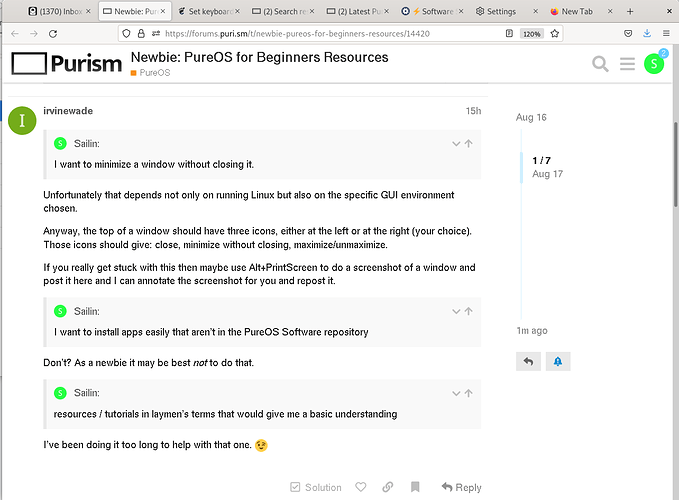Hi @amarok Thanks for answering. Would love to run native Linux apps, but I also work remotely so some of my apps are specific and necessary for my work. Here are the main ones I use and would be very open to suggestions of how to replace some of them. Part of my challenge is that I use a lot of these apps on my iPhone, and so it’s really helpful to have apps that are cloud based and can share / sync data between my phone and computer. I hate that I still have to use an iPhone, but for practical reasons the Librem 5, is just not developed enough for my everyday use yet. I hope that changes soon.
Communication
Zoom
Skype
Signal
WhatsApp
Telegram
Element
(I bring many of these under one roof with Rambox)
I know some of these are terrible from a privacy perspective, so not sure if I should reserve another machine for just those apps or how to best deal with that issue.
Task / Project management
Todoist.com for task and project management, and rely heavily on this app for my day to day.
Browsers + PW Manager
I also use Brave and Firefox Browsers which I understand are more privacy / security oriented. Specifically in those I use BitWarden Password manager, which I find indispensable, and I did not see a way to install that extension in the Web app that comes with PureOS, but perhaps I just don’t know how.
VPN
ProtonVPN
Music
Spotify
VLC
Time Tracking
Toggl Track
Email
I was using Airmail, which I really liked, but have switched to Thunderbird, and going through the learning curve with that one. I’m using Protonmail and seems that Thunderbird is the only 3rd Party app they support on Linux.
Calendar
Was using Fantastical which was amazing, but guessing I’ll move the calendars over to Thunderbird - I’m still a bit fuzzy if I have to install Lightning to do that and if so how. I already have Thunderbird installed on my Librem 14.
Contacts
Was using the native Contacts App synced with Google Contacts - Trying to move off of Google, but Protonmail does not yet have a contacts app for phones or desktop environments, so a bit limited there. Not sure how to approach that one.
App Switcher and overall file search
Alfred - Can’t for the life of me get this on installed on the Librem.
P2P
UTorrent - I rarely use this, but haven’t tried to install it yet on my Librem.
Word Processing
LibreOffice (no problem here as it comes preinstalled on the Librem)
OnlyOffice
Text Editor (no problem here as it comes preinstalled on the Librem)
Computer Backup
Was using Time Machine for this, but would love to find something similar for the Librem. Most of my files are on Google Drive (horrible I know), and so are backed up there, but am trying to get away from Google in every way. OnlyOffice seemed to have the best Google Drive + Shared Editing experience I have found, but the problem is that they have no way to sync files in the drive with my computer, so I can’t work with files offline, which is problematic at times for me.