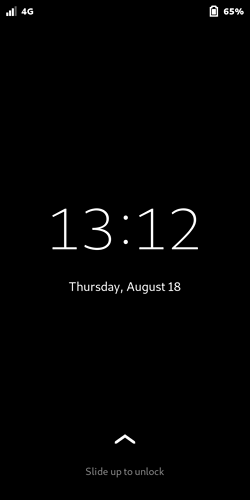Very nice. When we will have the ability to place documents (such as qr codes or a pdf) on the lock screen. This is very awesome.
Not super far off: https://puri.sm/posts/on-road-to-prizren-with-librem-5/
I’ve set it to true and even rebooted, but the big black space between the above status bar and the search field remains.
I even have the feeling that the new update produces more head.
I think that setting has nothing to do with the black space you are describing. That setting was related to this comment:
That’s completely unrelated to the empty space above the search field with no activities open, which is intentional.
I was reading this thread while at work today and was eager to get home and upgrade over WiFi. I must agree they are all very nice UI improvements! I’m running PureOS and I get the same feeling of much smoother feel to the shell, so there was probably some nice performance improvements done under the hood.
Thank you phone developers for your continued hard work!
Yes, this what I saw and asked. Another thing is when pdfpc (pdf presenter console) will be ready for L5.
And yet another one is the auto switch to high contrast. Is this already available? The sun here in Greece is very bright…
And here. Auto-brightness is already available but I think it needs improvement. You should at least give it a try.
This screenshot belongs to this thread (I think):
Thanks a lot Purism (for this great accomplishment)!
By the way, that extra black space is only on the home screen; it’s not present in opened apps, and they are still easy to swipe down. So, I think the devs could remove it from the home screen without causing issues.
(I don’t like it either; plus, it causes the bottom row of app launchers to be cut in half, visually.)
Maybe its a sort of training aid for users. Does swiping down from the black space pull the notification area down? If so it could be to “teach” you where you place your thumb to do so.
No, actually that extra black strip is completely inactive.
Then I failed to find it in the settings. Where is it to enable?
It’s in the Power menu (Settings app).
“Automatic Brightness”
I thought this was for brighness only, not for contrast.
I believe that’s correct, but we’re both responding about:
P.S. @guido.gunther demonstrates high-contrast mode here, and includes a link to the merge request.
EDIT:
@antonis, apologies… There is actually a High Contrast setting in the Accessibility menu within Settings. You can turn it on manually, but the merge request above refers to adding an automatic activation for it.
I agree that the new changes are really nice.
It’s going to take some getting used to swiping instead of tapping, but I always thought it should be a swipe and it took some getting used to having to tap when it looked like it should be a swipe, so I’m not complaining. No more accidentally tapping the… I guess you’d call it the launcher?.. when I mean to type a space character on the keyboard!
Lock screen also feels more responsive.
A question about the following quote:
I know about closing an app by swiping it upwards within the app switcher/launcher thing, but the way you worded this makes me think you are talking about another method which can be done without going into the app switcher. Is there a way to directly swipe away an app without going into the app switcher, or am I reading too much into what you said?
FWIW, I find the swipe motion very fluid, and doesn’t require any kind of extra effort than one would normally use.
One quirk:
Before, the action consisted of tap the ^ to minimize, then swipe the minimized app away. Now, it consists of swipe from the ^, then swipe the minimized app away. So every app dismissal now consists of two short swipes.
(And this is as it should be, since you sometimes might want to keep an app open, but minimized, while you’re working with another app, e.g. setting up a screenshot in an app you have opened.)
@antonis, RE high-contrast mode, I suppose if someone (@dos?) knows a terminal command to set it, then you could make a shortcut following a similar process to this, and place it on the home screen/app grid for easy access. (While we’re waiting for the automatic version to arrive.)
You might also want to create a shortcut to turn it off.
EDIT: The command is:
gsettings set org.gnome.desktop.interface gtk-theme 'HighContrast'
…and I made a tutorial to create shortcuts to use it.
I was simply distinguishing killing a program/app with the UI by tapping the bottom of the screen and swiping it away considering there’s other ways to do that. Like from the command line or from the Usage app.
The reason I refereed to the motion as “touch” and “pull” is because the first time I booted to the new way, it seemed like it wasn’t working. So not being sure what to do I exaggerated my movements and specifically touched where one usually would and pulled the screen. I found it worked. Then I figured out this motion was intentionally more specific so it wouldn’t invoke itself while using the keyboard etc. And if you imagined a physical thing like a rubberband being on the surface of the screen, you’d essentially be dragging or pulling it. They’re both really the same thing.
But… after using it for a while, if you can do both motions fluidly enough it’s a swipe. I get it. But if you don’t first land it right that swipe doesn’t work. Which is the whole point. Apple does it with a double press of the home button to avoid the same thing.
The last thing I’ll add; the way things are coming along with the L5 from the Purism team with auto brightness with high contrast next, phosh is really is becoming port out, starboard home :o)