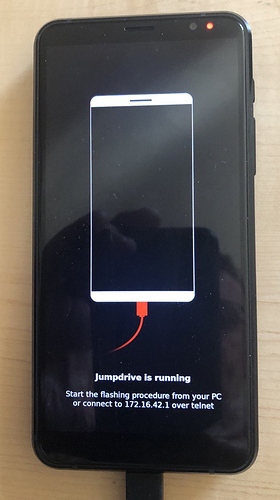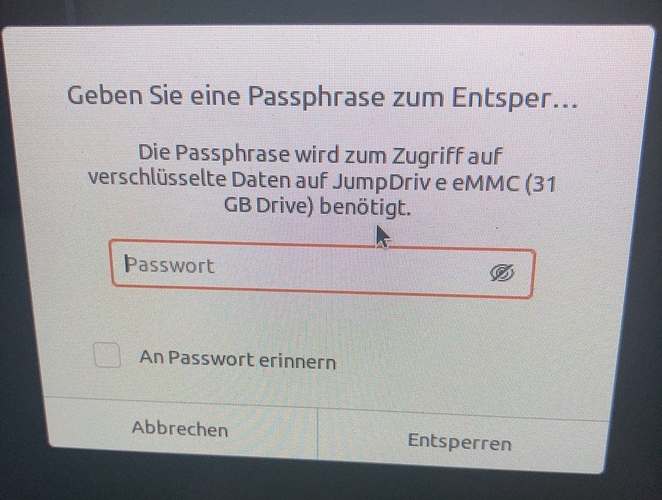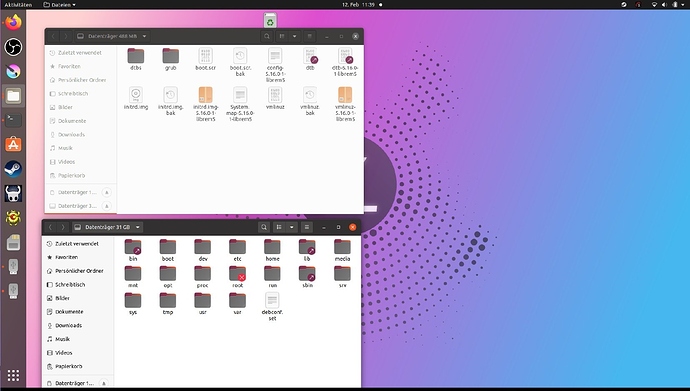Just to be prepared for a real crisis, I trained today the described procedure with an own compiled uuu and jumpdrive on an Ubuntu 20.04.3 LTS laptop. I had to start the process with sudo ./boot-purism-librem5.sh and after a short moment of transfer the L5 showed this screen:
On the Ubuntu desktop a window popped up asking for the normal decrypting passphrase:
The two L5 eMMC partitions got automounted:
All fine as it should and the process took only a minute or so. Well, now I’m prepared for the real disaster :-).
I should add that the screenshot was taken by my 12 years old son, the owner of this Ubuntu laptop. I’ve less or no idea about Ubuntu desktop, I do FreeBSD with KDE.