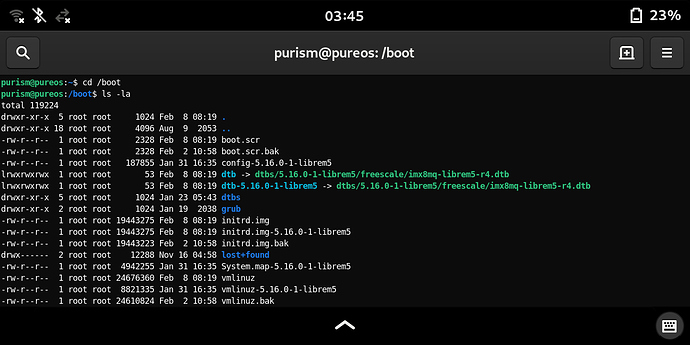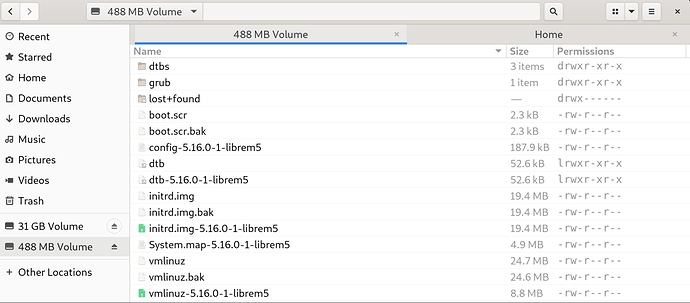This was the very key step we’ve been looking for, very positive side. Great achievement (while using other Linux distro), the one that you are, from now on, familiar with (not hidden for you any more).
I’ll let myself talk less and attach two very same pictures (from inside of the phone and when mounted with:
./boot-purism-librem5.sh to my laptop, actually through Jumpdrive for the Librem 5 smartphone) showing initrd.img, etc. files you are about to work, through Terminal app, with (but do not use, please, Nautilus or other GUI programs for any purpose now and here other than showing ‘related directory‘, afterwards usable of course for …):/dev/sdX1 is actually the first partition (on Librem 5 eMMC) with the only one/direct directory (not counting sub-directories that are present there) called /boot. You already found needed two files, therefore like to confirm here, that those are: initrd.img and vmlinuz, found them by using either ls -la or ls -lh command (through Terminal).
EDIT:
@MV71, actually those two files are, for our purpose here, by strictly following “my” previous advice(s): initrd.img and vmlinuz found directly under /mnt directory:
cd /mnt
ls -lh
sudo rm initrd.img
sudo rm vmlinuz
sudo mv initrd.img.bak initrd.img
sudo mv vmlinuz.bak vmlinuz
sudo apt remove linux-image-5.13.0-1-librem5
sudo flash-kernel
sudo umount /dev/sdX1
One by one, please, disconnect your Librem 5, remove its BPP-L503 battery and insert it back to power on Librem 5 without any further worries (relax for quite some time, as such bridging to the brand new Linux Kernel is very rare thing that never happened before, at least I never saw one with the long term support Linux distribution, and I do not expect any similar one in future either.) Purism Team mastered this one quite easily, in comparison to what all other tasks they already mastered and that they are actually still mastering … here was about our active involvement … our indeed small involvement (as I wrote here: in comparison). We learned few very useful things hard way confirming that we are in charge of our smartphone … open source software smartphone.