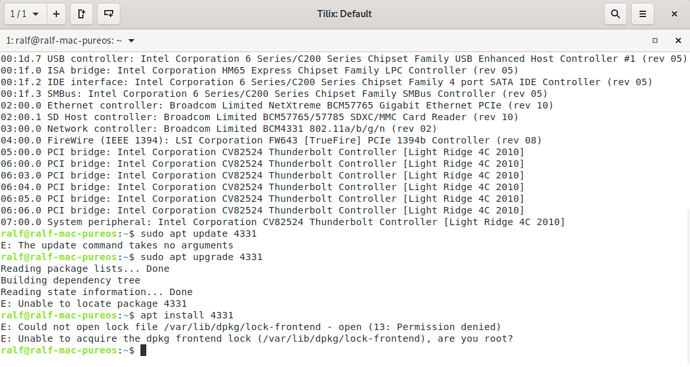Yes, you can write within Terminal: sudo dd bs=4M if=pureos-9.0-gnome-live_20200126-amd64.hybrid.iso of=/dev/sdX status=progress oflag=sync (will result in what @Gavaudan proposed, with any drive used, excluding current one, the one in use). By adjusting MBP (so called) BIOS (if helps), try to reboot computer from such USB flash drive. But using some other way/combination might lead to solution, as said, just throwing one or two ideas based on your question, without having experience with MBP. Also, if you are able to boot MBP from prepared installation media/USB drive (perhaps after removing internal drive) and install Linux on your new HDD (connecting it afterwards over USB cable to MBP, but before starting with PureOS/Debian Installer). Whatever method you choose, please take a look here and read the bottom text of the very last slide … make sure you understand this one (Install boot loader) pretty good. I might be wrong but it looks like you want to have MBP with Linux only running on it, anyway it is your turn now. And, I have no clue if using Linux on such hardware (without BIOS) might bring some security issues with it but this was not your question either.
P.S. “How to select a different startup disk”
I had no problem using a live USB (Linux Mint) on my Mac Mini from 2011. I didn’t use Etcher though, I don’t think that will matter - but if you wanna close that suspicion: I used UNetbootin.
This person had similar problem as you on a macbook mid-2014, he resolved it with rEFInd, unfortunately he didin’t get into much details and it might be challenging for you? But according to the rEFInd webpage it’s not that difficult, more or less just download and run the ./refind-install script. (But at least give this chapter a read-through)
I used rEFInd to install Trisquel on an old iMac 4,1. Super easy to install it.
Here are the result of my recent trials:
Etcher is useless for creating a bootable USB stick for a Mac. The Mac requires an EFI partition on the USB. But Etcher wipes out everything on the drive before flashing it.
I spent a lot of time on the Etcher forum in discussions and trials.
It tried the Mac Linux USB loader from sevenbits. But it does not work either.
Looking at https://sevenbits.github.io/Enterprise/ , there are some explanations. But a person would need to know kernels and RAM disks from the PureOS iso file.
Maybe someone on here knows this.
I know that the PureOS iso file works. If I flash it onto a virgin hard drive and install the hard drive inside the Mac to where the Mac doesn’t have a choice but to work with it, I can run PureOS live in fail safe mode. But than I cannot install it of course, since PureOS cannot install itself onto the same drive the live version is running from.
If it runs from the internal hard drive, why is it so complicated to get it to run from a USB?
In your shoes I’d take a look at “Migrating a UEFI-based install” chapter and this advice on “Installing PureOS on a 2015 MacBook Pro” (quite sure this is posted somewhere on this forum).
Another explanation is here:
As you already understand that people usually do not have enough time, have another priorities, etc., please try to share with us that you understood process/difference when installing PureOS and return here with some kind of solution, please, when at least half way done with it (even if this is the only computer that you can use, and prepare necessary, in order to make things happen).
Last night I burned the PureOS iso onto a DVD. Etcher didn’t work for that as it was not able to access the DVD drive. So I just did a casual burn with the MaciOS. Then I restarted the Mac holding the OPTION key and it offered me the DVD drive to boot from.
I booted the PureOS in fail safe mode and eventually got to the point where PureOS asked me for a username and password. ???
That was different from past experiences booting from the internal hard drive Etcher flash.
What is the username and password please?
Please try this below:
I would be bad teacher anyway, but is there any particular reason that you are repeatedly using failsafe option - instead of hitting the Enter key / choosing first/default (on top) option!
NOTE: If there is something to be modified on your computer (under the default boot option) you will be asked from Calamares installer/process and aware of such before you decide to make any/some changes.
Good move, as I consider that by using CD/DVD drive you are now in advantage. Get familiar with Live PureOS and install it (test this) on (just on):
and try to progress on from there (by resolving UEFI issue, at first). Again, please stay focused on where to install boot loader (new hard drive connected through USB adapter cord) before you do so. That’s all, good luck.
I use the fail safe mode because the other mode doesn’t work.
Tonight I got PureOS installed on my MacbookPro. I am writing this reply on PureOS. Now I need to figure out how to get the wifi to work.
I was told, assuming I have the Ethernet cable plugged in. to use the App command to install the WiFi module, from someplace in the Debian Repository, or…
Which, as I guess you know, can be identified by using the lspci command. It is Broadcom something something.
Please let us know how you get along.
Please forgive my ignorance.
What is the “App command”? Is it a command line or just the place where the apps are found?
Where do I find the Debian Repository?
First, as requested from @purple. within Terminal please type command:
~$ sudo lspci
and provide received output (Network controller: Broadcom BCMXXXX) within this thread. App command is just one letter lapsus in writing (refers to abbreviation of somewhat older, but valid: apt-get command):
~$ sudo apt update && apt upgrade, or
~# apt install XXXX.
I found the Broadcom BCM4331 network controller.
But any of the other commands did not work. If I could figure out how to copy and paste, I would show all the results here. But the usual ctrl C and ctrl V don’t work.
But I figured out the screen shot. See next reply.
To install a package when not already in a root shell, you need
sudo apt install package-name
where package-name is replaced with the name of the package to install.
That explains the last error (permission denied and are you root?).
Sorry, today I’m somewhere else, underway. First two things you need to do are, please don’t skip:
$ sudo apt update
$ sudo apt upgrade
After “Yes”, take a deep breath … from there, someone from community will help you … @purple … (or wait day or two)!
EDIT: Last step in order to have and run latest PureOS:
$ sudo reboot
Hi @Ralf the pic you sent shows that you need the firmware for the Broadcom BCM4331. That firmware is non free, meaning it is not available in PureOS.
You can download that firmware from here:
ftp.de.debian.org/debian/pool/non-free/b/broadcom-sta/broadcom-sta-common_6.30.223.271-10_all.deb
After you download it you can install it like shown here:
https://tracker.pureos.net/w/pureos/tips/install_packages_manually/
I don’t know if I am “root”. How do I find out?