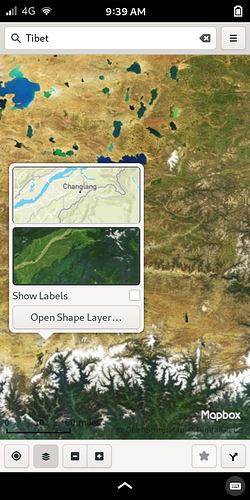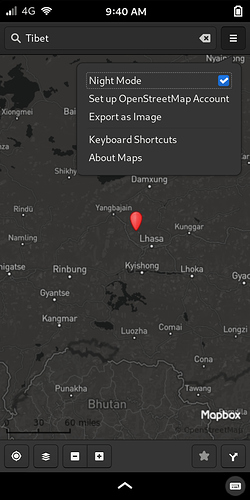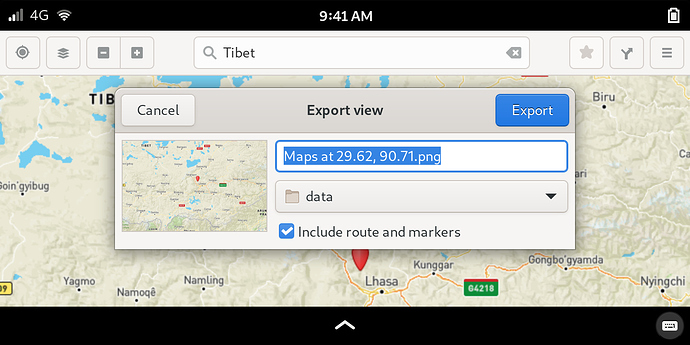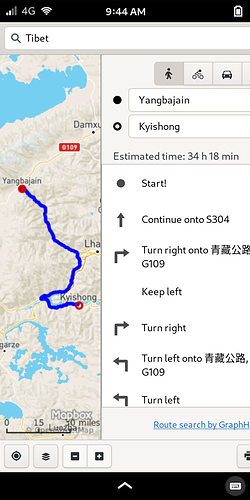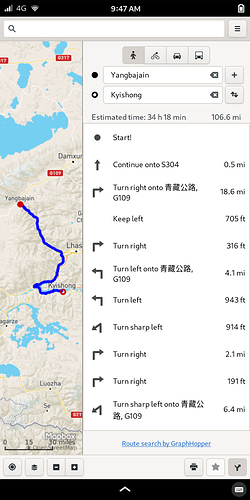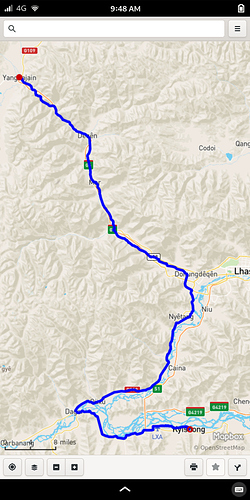GNOME Maps (flatpak):
Nice feature (also adjusts to chosen orientation):
Doesn’t fit so well here, but…
Scale down to 1.5 to get complete view:
Pinch-to-zoom works, if not very smoothly. Predictive place name functions quickly. Pleasantly surprised this app works so well.